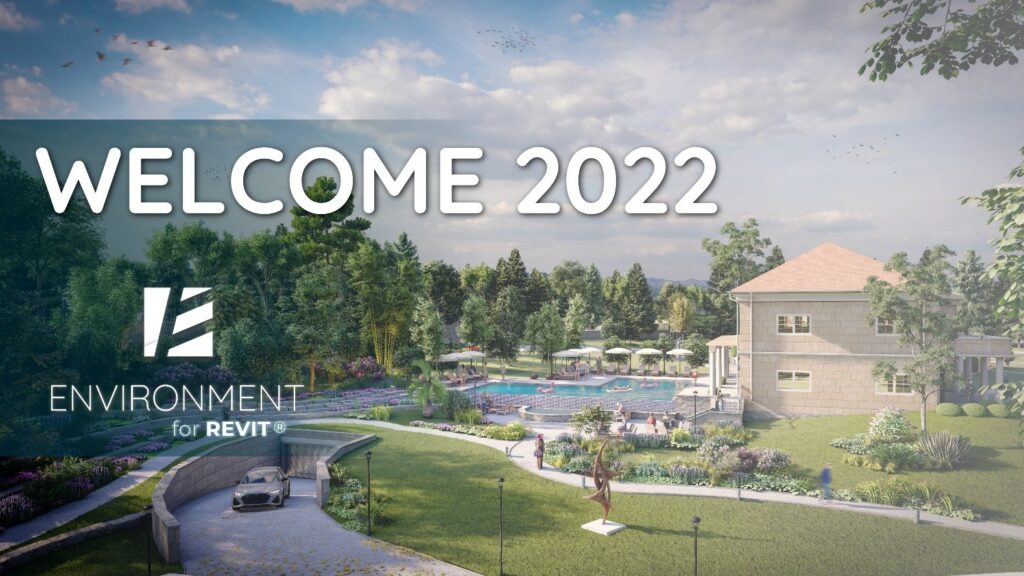In 2021, Environment further proves itself to be the best BIM software for landscape architecture.
Time. They say that it flies when you’re having fun. They’ve got it 100% right!
After recovering from the initial shock of the COVID 19 pandemic, and resulting lockdowns, social distancing, and what not, we hunkered down at Arch-Intelligence and went into overdrive. The result – 18 major new features, a multitude of improvements, enhanced usability, increased market penetration, expanding channels, and much beyond. What’s more, with our incredible Arch-team, we had a blast. So, despite the continued COVID rollercoaster, 2021 has whizzed by, and we’re revving up for 2022, which looks like it will leave ’21 in plumes of dust.
It is, therefore, with great pride that we present a brief look at our 2021 innovations, just in case you missed out on an opportunity to use Environment for Revit® to save time, improve the accuracy of your models, and open up new doors into the realm of BIM for landscape design and site design.
All major Environment for Revit® features released in 2021
Model Elements Tools:
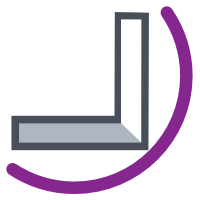 Approximate Wall Path – Effortlessly draw a curved wall and divide it into straight segments that match actual pre-cast elements. Also lets you rotate wall segments on their axes. https://www.youtube.com/watch?v=DWEhe0MHW2I
Approximate Wall Path – Effortlessly draw a curved wall and divide it into straight segments that match actual pre-cast elements. Also lets you rotate wall segments on their axes. https://www.youtube.com/watch?v=DWEhe0MHW2I
 Complete Floor – Recognizes any floor opening, creates a new floor to fill them, and maintains the new floor at the same slope as the original floor. Example: streetside tree pits. https://www.youtube.com/watch?v=x6UIz7X996E
Complete Floor – Recognizes any floor opening, creates a new floor to fill them, and maintains the new floor at the same slope as the original floor. Example: streetside tree pits. https://www.youtube.com/watch?v=x6UIz7X996E
 Match Slope – Copies (matches) a slope from one floor to another. Can be used in a variety of situations across numerous disciplines, such as placing a foundational floor element under multiple sloped floor elements. https://www.youtube.com/watch?v=K-0YprueDZI
Match Slope – Copies (matches) a slope from one floor to another. Can be used in a variety of situations across numerous disciplines, such as placing a foundational floor element under multiple sloped floor elements. https://www.youtube.com/watch?v=K-0YprueDZI
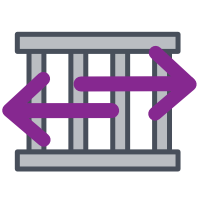 Flip Railing – Flips the side of multiple railing elements with a single click.
Flip Railing – Flips the side of multiple railing elements with a single click.
 Paste Curb – Automatically places a curb (railing element) on selected floor edges. https://archintelligence.com/user-guide/#Railings
Paste Curb – Automatically places a curb (railing element) on selected floor edges. https://archintelligence.com/user-guide/#Railings
Model Lines Tools:
 Snap Work Plane – Select a model edge to automatically create a work plane at a specific elevation and draw model lines on the work plane. For example, you can create and shape a topography by drawing contour lines intersecting with a sloped road.
Snap Work Plane – Select a model edge to automatically create a work plane at a specific elevation and draw model lines on the work plane. For example, you can create and shape a topography by drawing contour lines intersecting with a sloped road.
 Extract Surface Contours – Create model lines from existing Revit surfaces. This can be used to gain better control over a surface’s design
Extract Surface Contours – Create model lines from existing Revit surfaces. This can be used to gain better control over a surface’s design
 Convert Spline – Converts splines to simple lines and curves. Great when you want to use a spline to create walls or railings (Revit will not create a wall from a spline, only from straight lines. Convert Spline gives Revit what it needs while maintaining the general curvature of the line/walls.)
Convert Spline – Converts splines to simple lines and curves. Great when you want to use a spline to create walls or railings (Revit will not create a wall from a spline, only from straight lines. Convert Spline gives Revit what it needs while maintaining the general curvature of the line/walls.)
Site Tools:
 Get Blocks – Place Revit families on top of CAD blocks from a link. This is extremely helpful when transforming CAD plans into Revit models. https://www.youtube.com/watch?v=5pk2M7wbgQs&t=14s
Get Blocks – Place Revit families on top of CAD blocks from a link. This is extremely helpful when transforming CAD plans into Revit models. https://www.youtube.com/watch?v=5pk2M7wbgQs&t=14s
 Insert LandXML – Import Civil 3D surfaces directly into your Revit model and accurately place them within your shared coordinate system, without using ACC (BIM360)! https://www.youtube.com/watch?v=7NJOwskSeSs&t=2s
Insert LandXML – Import Civil 3D surfaces directly into your Revit model and accurately place them within your shared coordinate system, without using ACC (BIM360)! https://www.youtube.com/watch?v=7NJOwskSeSs&t=2s
 Elevation Analysis – For every elevation / slope range, represent the different Toposurface elevations / slopes with different colors according to pre-set coloring rules. You can then use the material takeoff tool to calculate the area of each range. This makes quick work of presenting and understanding existing terrain characteristics in the initial stages of design, which is crucial to understanding and predicting potential development costs. https://www.youtube.com/watch?v=Bxpig_fJX7I
Elevation Analysis – For every elevation / slope range, represent the different Toposurface elevations / slopes with different colors according to pre-set coloring rules. You can then use the material takeoff tool to calculate the area of each range. This makes quick work of presenting and understanding existing terrain characteristics in the initial stages of design, which is crucial to understanding and predicting potential development costs. https://www.youtube.com/watch?v=Bxpig_fJX7I
 Slope Analysis – See “Elevation Analysis”.
Slope Analysis – See “Elevation Analysis”.
 Insert MidPoint – Smooth out and shape jagged topography contour lines with this smart algorithm. This command is especially helpful when modeling a Revit surface from a Survey CAD file, which usually generates a ‘jagged’ surface (because Revit reads the surface’s triangulation data randomly and creates uneven contour lines) which are unusable or must be smoothed out manually (a tedious, time-consuming task when you don’t use Insert Midpoint). https://archintelligence.com/user-guide/#Toposurface
Insert MidPoint – Smooth out and shape jagged topography contour lines with this smart algorithm. This command is especially helpful when modeling a Revit surface from a Survey CAD file, which usually generates a ‘jagged’ surface (because Revit reads the surface’s triangulation data randomly and creates uneven contour lines) which are unusable or must be smoothed out manually (a tedious, time-consuming task when you don’t use Insert Midpoint). https://archintelligence.com/user-guide/#Toposurface
 Area Scatter: Easily place (scatter) a group of elements on a variety of appropriate Revit elements, including Areas, Floors, Roofs and Toposurfaces, in your model or in a linked model. You can scatter a single element type or create a mix, and easily change the scatter density and other parameters to your liking. Especially useful for planting plans, but can also be used for placing furniture, decorative elements, etc. https://archintelligence.com/user-guide/#Site-Elements
Area Scatter: Easily place (scatter) a group of elements on a variety of appropriate Revit elements, including Areas, Floors, Roofs and Toposurfaces, in your model or in a linked model. You can scatter a single element type or create a mix, and easily change the scatter density and other parameters to your liking. Especially useful for planting plans, but can also be used for placing furniture, decorative elements, etc. https://archintelligence.com/user-guide/#Site-Elements
 Line Scatter: Similar to area scatter, this powerful command lets you place elements along a straight or curved line, at random or user-defined intervals. Also here, the command can be used with different surface elements in your or a linked model. Use this for placing plantings, planting pits, streetlamps, benches, and more. https://archintelligence.com/user-guide/#Site-Elements
Line Scatter: Similar to area scatter, this powerful command lets you place elements along a straight or curved line, at random or user-defined intervals. Also here, the command can be used with different surface elements in your or a linked model. Use this for placing plantings, planting pits, streetlamps, benches, and more. https://archintelligence.com/user-guide/#Site-Elements
 Align to Surface – Host any element on any surface, even a linked surface. For example, when planning furniture on a linked building model, Revit families can’t be hosted on a linked element. Align to Surface lets you place the furniture family elements at the precise elevation of the surface in the linked element, as if the linked surface was actually hosting the furniture. https://archintelligence.com/user-guide/#Site-Elements
Align to Surface – Host any element on any surface, even a linked surface. For example, when planning furniture on a linked building model, Revit families can’t be hosted on a linked element. Align to Surface lets you place the furniture family elements at the precise elevation of the surface in the linked element, as if the linked surface was actually hosting the furniture. https://archintelligence.com/user-guide/#Site-Elements
Representation Tools:
 Property Line Projection – Automatically create model lines in section view to represent the location of property lines in your plan. https://archintelligence.com/user-guide/#Detail-Analogue
Property Line Projection – Automatically create model lines in section view to represent the location of property lines in your plan. https://archintelligence.com/user-guide/#Detail-Analogue
 Range Legend (for color analysis) – Use pre-set colors to indicate different elevations when conducting slope analysis (see “Elevation Analysis” and “Slope Analysis” above) and create a legend to explain the color scheme. https://archintelligence.com/user-guide/#Datum
Range Legend (for color analysis) – Use pre-set colors to indicate different elevations when conducting slope analysis (see “Elevation Analysis” and “Slope Analysis” above) and create a legend to explain the color scheme. https://archintelligence.com/user-guide/#Datum
To wrap up the wrap up, it’s been a great year, and we can’t wait to make 2022 even better. Thank you for tuning in.
happy new year!!!